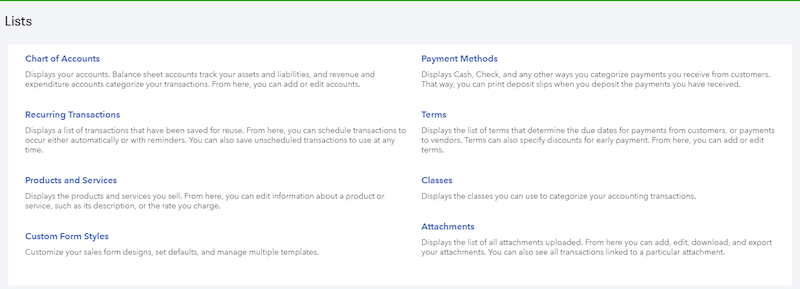As a nonprofit leader, your time is precious. Unfortunately, maintaining accurate financial records can be a time-consuming task. Altruic’s accountants use QuickBooks Online for our Nonprofit CFO Solutions service, partly because QBO offers many opportunities for time-saving customizations.
To save time in QuickBooks Online, start by looking at your lists. The Lists area of QBO is where you can find ways automate and customize your most frequent transactions. To find your lists, click on the gear-shaped icon in the upper right corner of your screen. Click on “All Lists” to view your options.
Some of these lists should not be edited without careful planning in advance. For example, we don’t recommend editing your chart of accounts without consulting with your accountant first, as these changes may require adjusting related entries.
However, other lists may be edited and added to more easily throughout the year:
Recurring Transactions - Many organizations have regular monthly or weekly transactions. For example, if you always make a rent payment on the first of the month, you can set up an expense transaction that will automatically run every month. You can also create unscheduled transactions that function as templates for common expenses, invoices, or journal entries. This saves time by pre-filling your most-used transactions - no more typing out the same information over and over!
Terms - If your organization has specific payment terms - such as discounts for early payment - you can add those terms here. Then when you’re creating an invoice, simply choose from the drop-down menu to automatically calculate the due date.
Custom Form Styles - This is where you can create custom templates for your invoices, sales receipts, and other forms. You can choose which fields you’d like to show on the form, include detailed contact information, and even add a footer with a special message. Well-designed forms can decrease the time you spend responding to frequently asked questions.
Classes - Say you want to know exactly how much was spent on your annual member conference. Are you going to scroll through a year’s worth of data, picking out every conference-related expense? Not if you’re using classes! Classes provide an additional layer of organization, allowing you to code each transaction by both account number and class code. For example, you might create a class for your annual conference, and apply that class to every conference-related expense. Then at the end of the year, you can simply run a report (filtered by class) to see only conference-related expenses. A task that could have taken hours can now be accomplished within seconds.
Daily bookkeeping is often a repetitive and lengthy task. If you find yourself frequently entering the same information over and over again, review the Lists section in QuickBooks Online to find time-saving opportunities for your nonprofit organization.