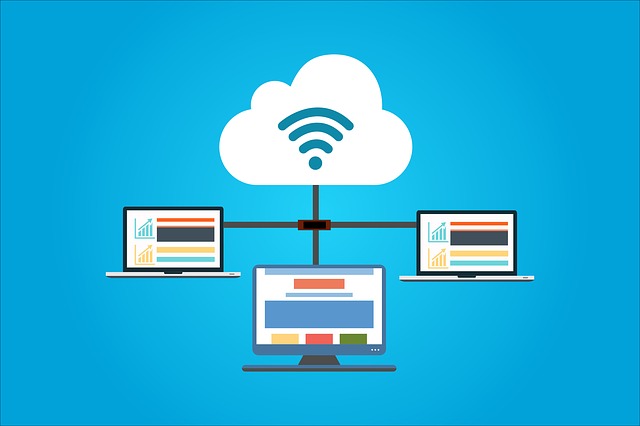One of the best tools that I have found to use in QuickBooks for maintaining an accurate picture of your organization is connecting your bank accounts for automatic uploading of transactions. QuickBooks is able to connect almost any bank or credit card account. To get started, on the right side of the home page, select the “Connect an Account” button. This will take you to a screen that will help you through the set-up process. When prompted, you will need to enter the username and password that you use with your bank or credit card’s website. When connected to the bank, you will be prompted to select which accounts on your bank site should be connected to which accounts on your QuickBooks page.
The initial setup will upload 90 days of transactions, but you are able to change that to fewer days of transactions if desired. Once the initial upload has completed, your QuickBooks banking screen will show all of the transactions that have come through your account. If the transaction matches an entry you have previously made in QuickBooks, that will be indicated within the transaction line on the banking screen. Simply click on the “match” button to remove the transaction from the banking page – which is essentially your “to do” list – and show the transaction as cleared in the account register. If the transaction does not match an entry made in QuickBooks, you will be able to create the complete entry from the uploaded transaction – payee, account, class and description – and add it to your account register. This system works well in keeping you apprised of all the activity in your account and if completed daily will help ensure that your account has not been compromised.
The uploads in QuickBooks Online occur automatically, so there’s no logging in required and the transactions are ready for your review every day. This is a great way to ensure that you know what is going on with your money and your accounts and your organization.