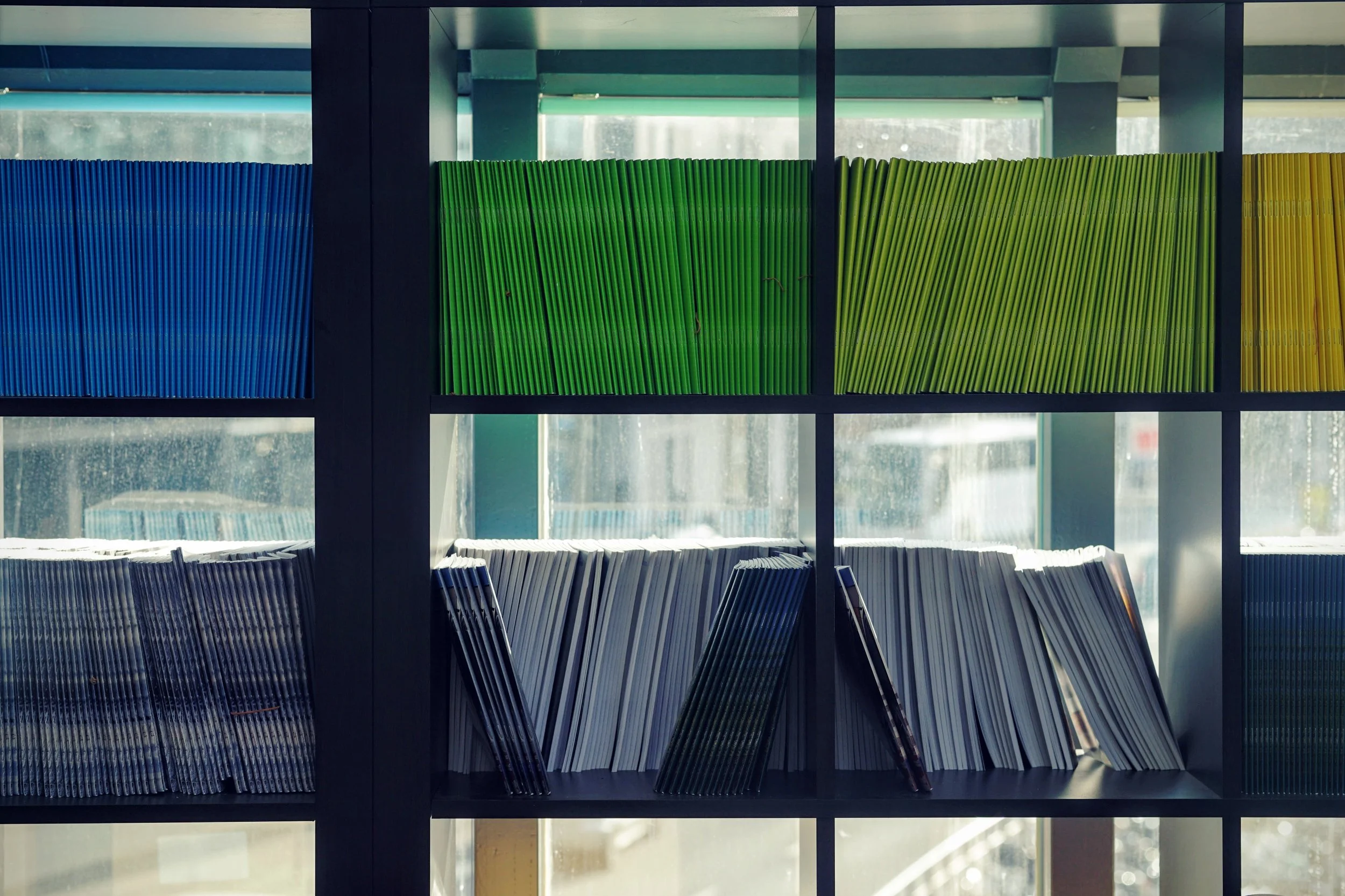Not every nonprofit organization receives grants, but those that do know how difficult it can be to keep track of these funds. Restricted funds can only be spent on specific programs or projects, so it’s crucial to know exactly where those funds are going. It’s also important to know how much of each type of funding you have available. While some organizations choose to invest in accounting software specifically designed for nonprofits, many not-for-profit organizations prefer using QuickBooks Online for its ability to integrate with third-party applications for payroll processing, bill payments, sales platforms and more.
Fortunately, QuickBooks Online also makes it easy to keep track of grants and see the balance of your different funds at any given time. This is done through Class tracking. Classes form an additional layer of organization in your financial records, allowing you to categorize a transaction in more detail. With QuickBooks Online, you have several main categories for tracking your nonprofit finances:
Bank and Credit Card Accounts – This is where money is received or spent. These accounts should be regularly reconciled to your bank statements to ensure that all transactions have been recorded. (You can also set up sub-accounts if necessary – for example, if you have several staff credit cards listed under a primary account.)
Revenue & Expense Accounts – Your revenue and expense accounts allow you to organize transactions in a way that makes sense for the operations of your nonprofit. For example, you might have accounts for membership dues, workshop expenses, and individual contributions. Accounts should be fairly broad categories that can continue to be used as your organization grows. Keep it simple, and avoid making changes to these accounts too frequently.
Classes – Classes allow you to flag a transaction (or part of a transaction) as belonging to a particular grant or fund. Each grant should have its own separate Class, which you can set up in the “Lists” area of QBO. To view only the transactions that belong to a certain class, simply run a report and click “Customize” to filter by Class. This will also tell you the current available balance of each fund.
By using Class tracking, you can categorize every transaction in multiple ways. Let’s say your nonprofit is hosting an educational workshop funded by a grant from your city government. The grant will cover the venue rental fees, but not snacks or refreshments. After your workshop, the venue sends you a bill for $500 – $300 for the rental, plus $200 for a coffee break that you offered your attendees. You enter the payment into QuickBooks Online like this (click for larger image):
Now, when you run a report on your bank accounts, you will see the full $500 expense withdrawn from your checking account. When you run a report on your revenue and expenses accounts, you will see a total of $500 ($300 for the rental + $200 for the coffee break) categorized under Workshop Expenses. And finally, when you filter that report by class, you will see only the $300 rental portion under that specific grant.
Many nonprofits struggle to balance the different reporting requirements of grantors and government entities with their own operational needs. By using Class tracking in QuickBooks Online, you can add more detail and flexibility to your accounting records and help simplify your reporting obligations.